Help Center
How to Verify Your Mobile Number
If you did not verify your mobile number during registration, follow these steps to complete the verification process:
Step 1: Log in to Your Gifgor Account
- Go to the Gifgor portal and enter your login credentials (username and password) to access your account.
- If you’ve forgotten your password or are having trouble logging in, use the “Forgot Password” option to reset it before proceeding.
Step 2: Locate the “Verify Now” Button
- After logging in, navigate to the Account Settings or Profile section where your personal information is displayed.
- Look for the mobile number field. If your mobile number hasn’t been verified, there will be a red “Verify Now” button next to your number.
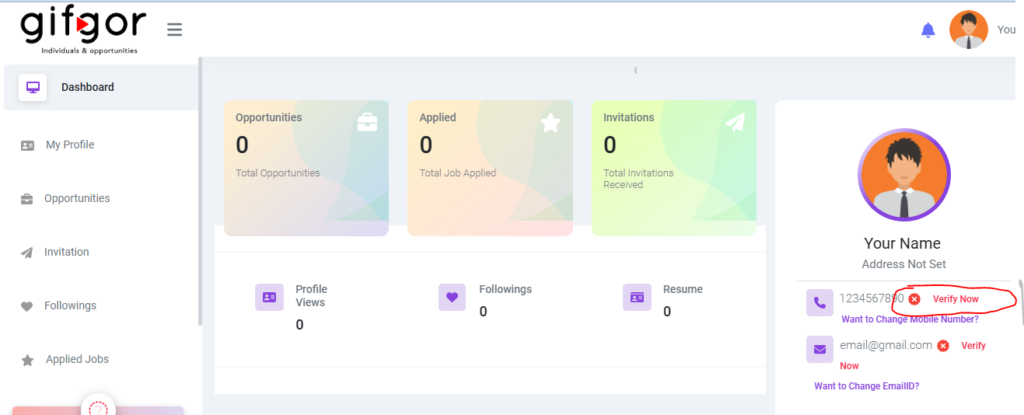
Step 3: Enter the OTP (One-Time Password)
- Click on the “Verify Now” button. This action will trigger an OTP to be sent to your registered mobile number.
- Once you receive the OTP via SMS, enter it in the designated field on the portal.
- After entering the OTP, click on “Verify” to complete the process.
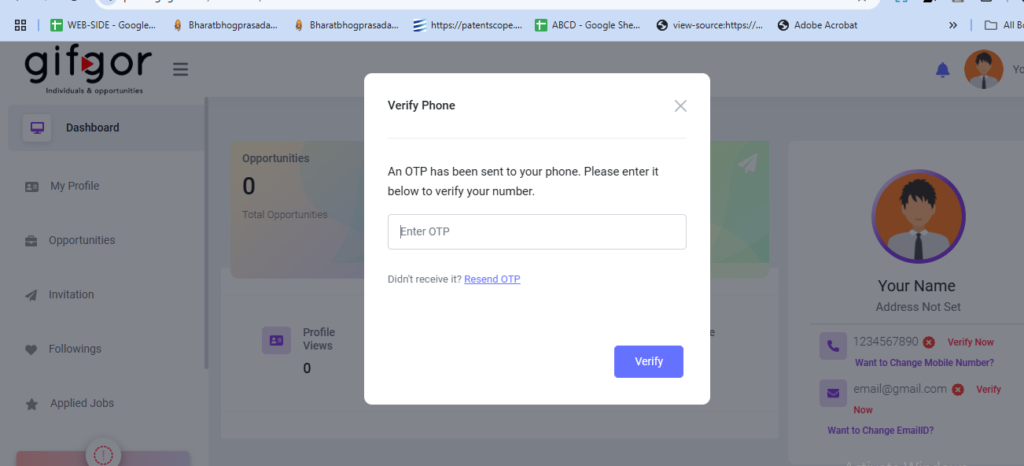
Step 4: Confirm Verification
- If the OTP is correct, the mobile number will be verified, and you’ll see a green “Verified” label next to your mobile number.
- This green label confirms that your mobile number is successfully verified.
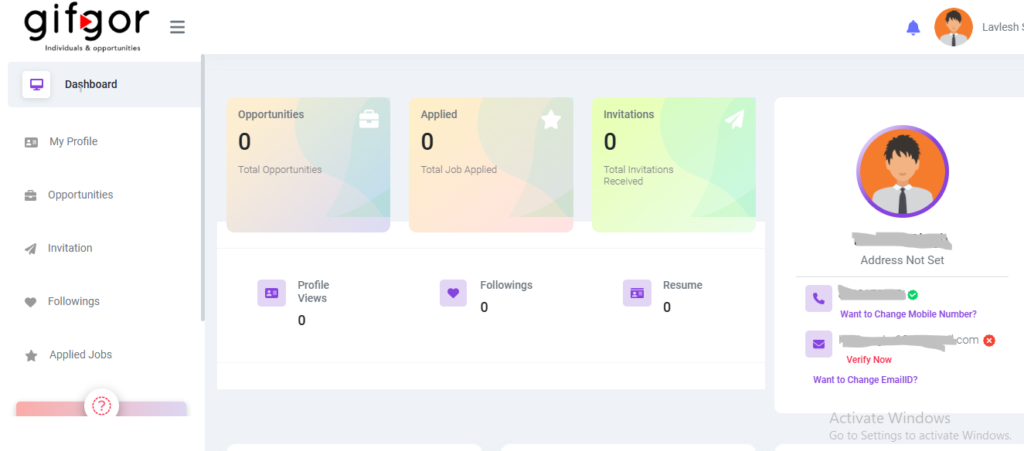
Your mobile number is now verified and securely linked to your Gifgor account. If you encounter any issues, please contact Gifgor customer support for assistance.

