Help Center
How to Change Your Password
Follow these steps to change your password on the Gifgor portal:
Step 1: Log in to Your Gifgor Account
- Open the Gifgor portal in your web browser.
- Enter your email address and current password to log in to your account.
- If you’ve forgotten your password, click on the “Forgot Password” link to reset it before proceeding.
Step 2: Access Account Settings
- Once you’re logged in, look for your profile picture in the top-right corner of the page.
- You’ll see your photo along with a bell icon for notifications.
- Click on your profile photo to open a dropdown menu.
Step 3: Select “Change Password”
- In the dropdown menu, click on the “Change Password” option.
- This will open a password change form.
Step 4: Enter Your Current and New Password
- In the password change form, you will be prompted to:
- Enter your current password in the first field.
- Enter your new password in the second field (make sure it is strong and meets any specified requirements).
- Confirm your new password by entering it again in the “Confirm New Password” field.
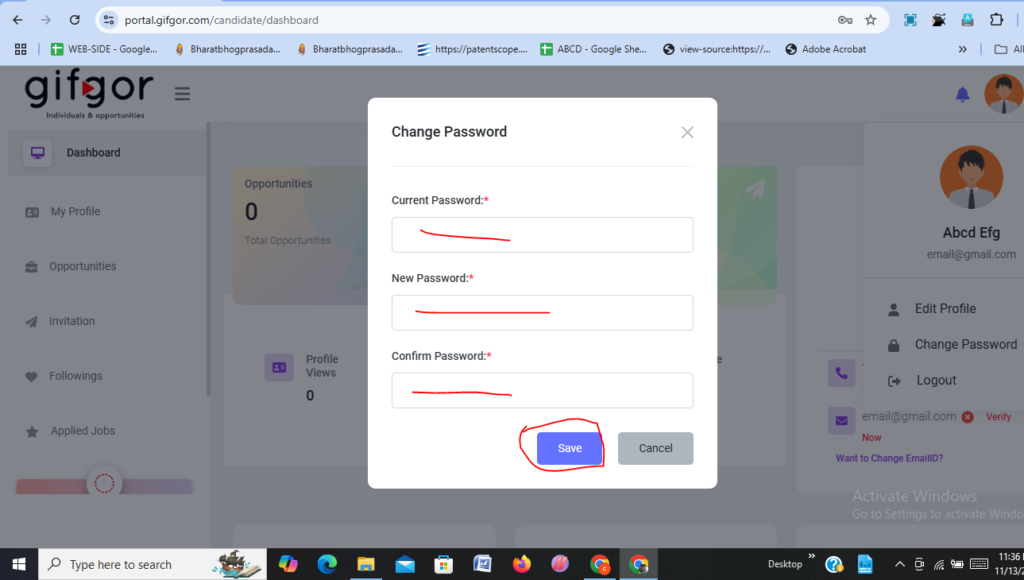
Step 5: Save Your Changes
- After entering and confirming your new password, click on the Save button to update your password.
- You should receive a confirmation message letting you know that your password has been successfully updated.
Step 6: Log in with Your New Password
- To ensure the change was successful, log out of your account and log back in using your new password.
Your password is now updated! If you encounter any issues during the process or need further assistance, don’t hesitate to contact Gifgor customer support for help.

