Help Center
How to Edit Your Profile
Follow the steps below to edit your profile on the Gifgor portal:
Step 1: Log in to Your Gifgor Account
- Open the Gifgor portal in your browser and log in using your username and password. If you don’t have an account, you’ll need to register first.
Step 2: Click on “My Profile”
- Once logged in, navigate to your account dashboard.
- Click on the “My Profile” option, usually located in the top right corner or in the account settings menu.
Step 3: Fill in Your Personal Information
- In the Profile Edit section, fill out your personal information such as your name, date of birth, gender, and any other required fields. Make sure all details are accurate and up-to-date.
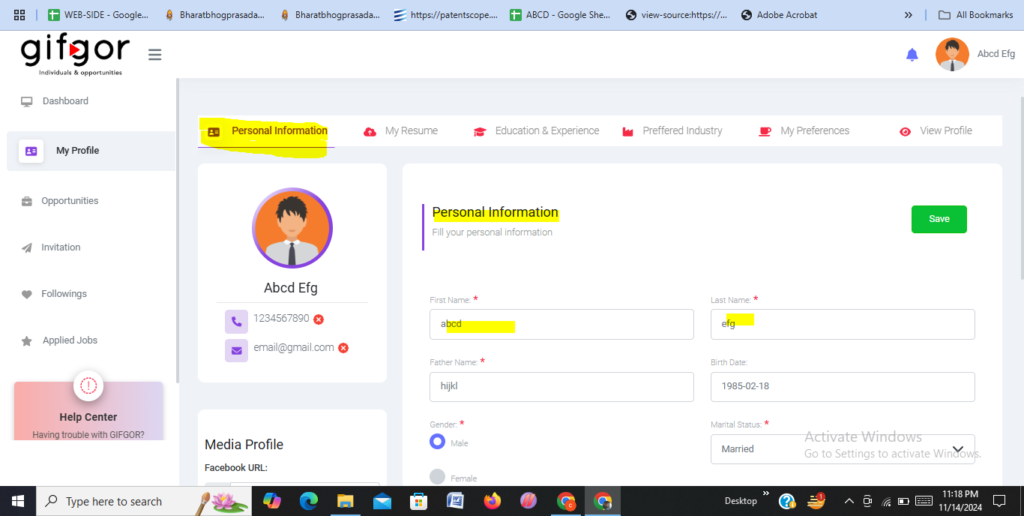
Step 4: how to add date of birth
- Click on birth date bar . you can see a calender on your screen
- Scroll on downword or upword at year to set your birth year
- Scroll on downword or upword at month section to set your birth month
- Now choose your birth date to set your full birth time.
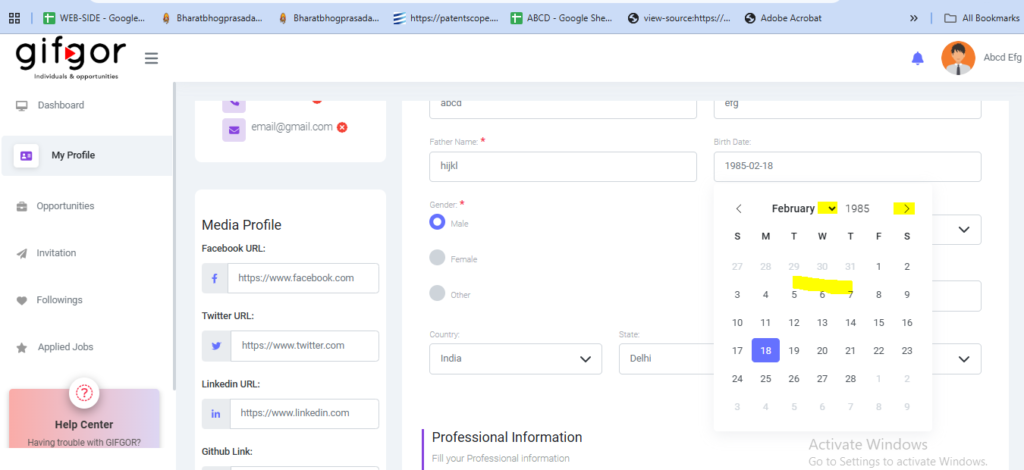
Step 5: Review and Save Your Changes
- After filling out all the fields, take a moment to review the information you’ve entered to ensure everything is correct.
- If everything looks good, click on the “Save” button to save your updated profile details.

Your profile is now updated! If you encounter any issues or need further assistance, feel free to contact Gifgor customer support.

