Help Center
How to Verify Your Email Address
If you did not verify your email address during registration, follow the detailed steps below to complete the verification:
Step 1: Log in to Your Gifgor Account
- Open the Gifgor portal in your browser and enter your login credentials (username and password).
Step 2: Click the “Verify Now” Button
- Once you’re logged in, go to your Account Settings or Profile section, where you’ll see your personal information.
- Locate the email address field. If your email address is unverified, a red “Verify Now” button will appear next to it.
- Click on the “Verify Now” button. This initiates the email verification process and sends a verification link to your registered email.
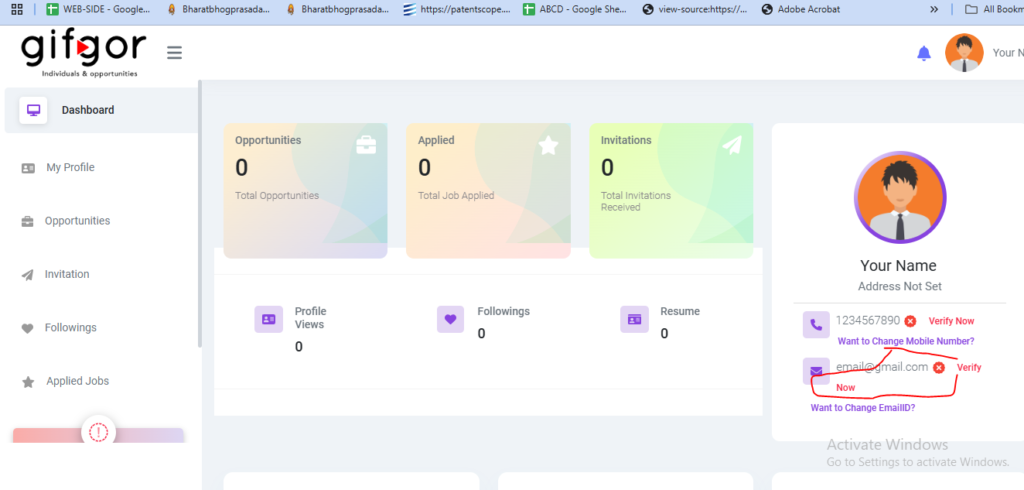
Step 3: Check Your Email for the Verification Link
- After clicking “Verify Now,” open your registered email account. Check both your inbox and spam/junk folders to ensure you receive the email.
- Look for an email from Gifgor containing the subject line related to verification.
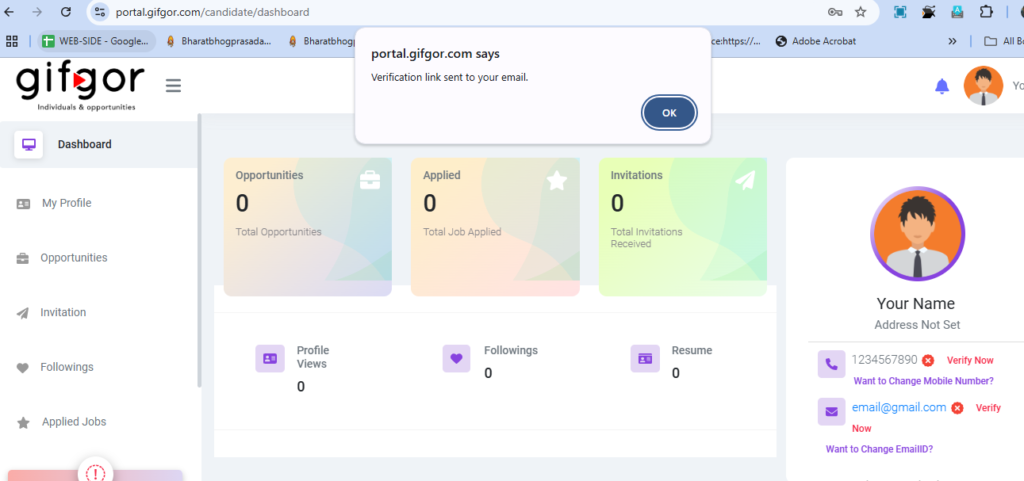
Step 4: Open the Verification Email and Click the Link
- In a separate tab or browser, log in to your email account if you haven’t already.
- Locate the message from Gifgor, open it, and click on the red “Verify Email Address” link included in the email.
- Clicking this link will complete the verification process.
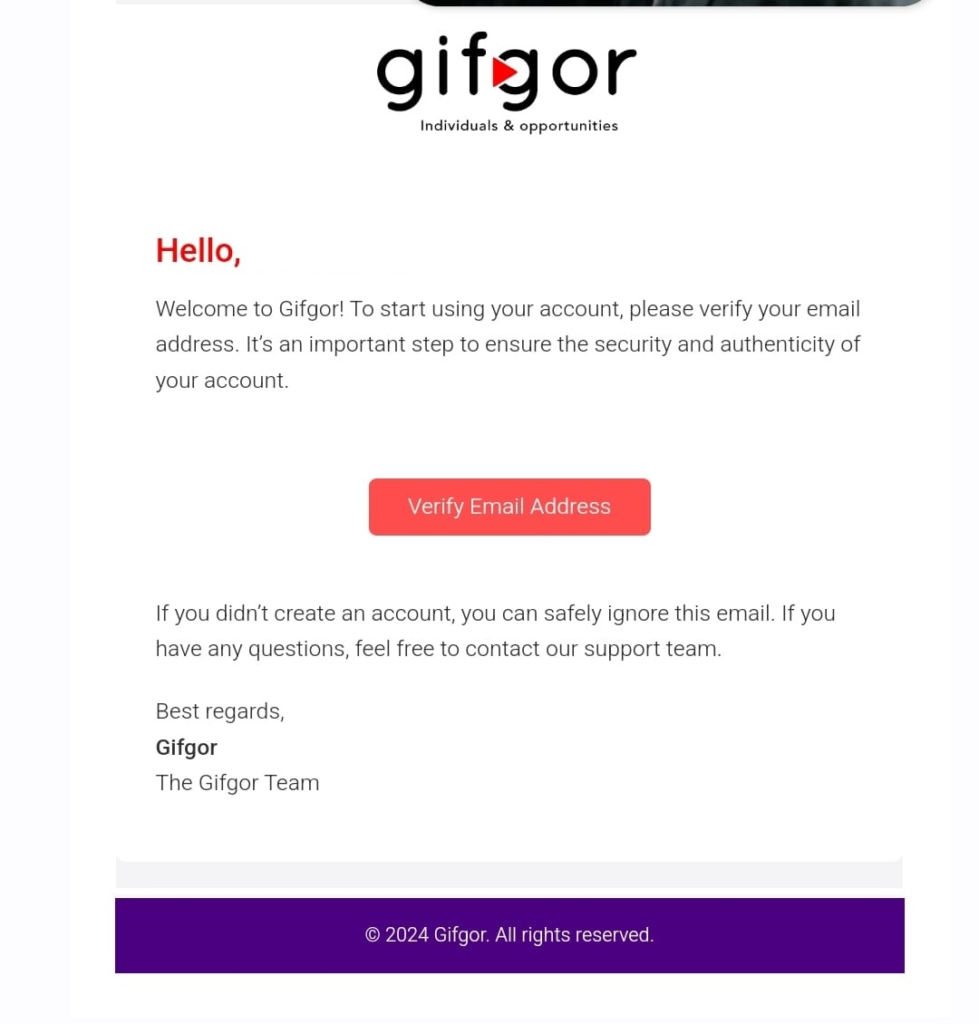
Step 5: Confirm Your Verification Status
- After you click the verification link, go back to your Gifgor account. Your email should now display a blue checkmark next to it, indicating that it has been successfully verified.
Your email address is now verified and securely linked to your Gifgor account. If you encounter any issues during the verification process, please reach out to Gifgor customer support for further assistance.

