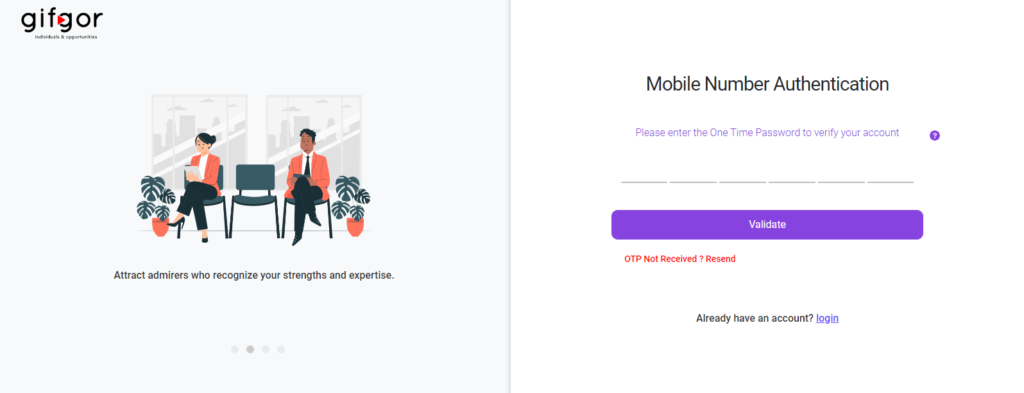How to Register as a Candidate on Gifgor
Step 1:
Open your browser (e.g., Google Chrome, Safari, Firefox) and go to Google.com. In the search bar, type “Gifgor” and press Enter. Look for the Gifgor website in the results (it should be the first link), and click to open it.
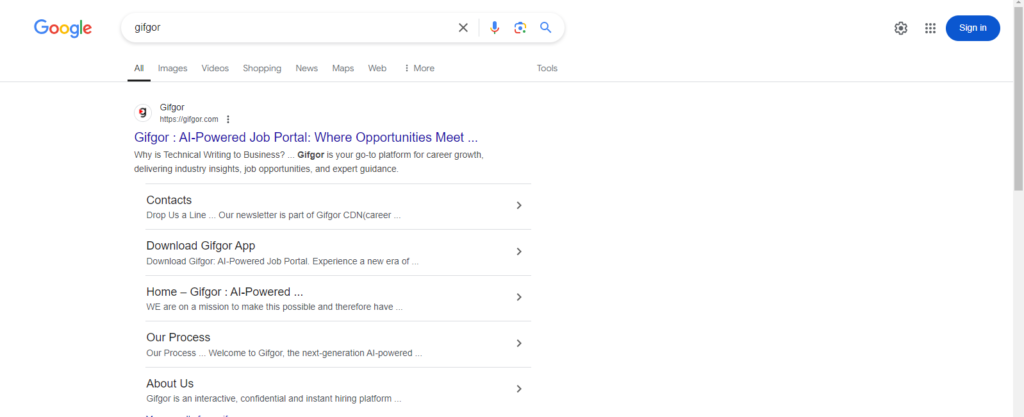
Step 2:
Once the Gifgor homepage loads, locate the “Registration” button, typically found in the top right corner of the page. Click on this button to start the registration process.
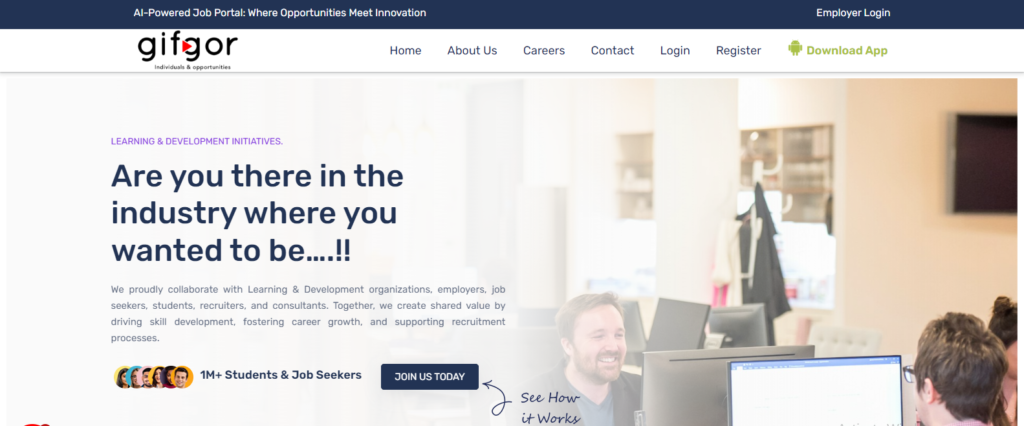
Step 3:
The registration page will appear, where you need to enter your personal details. Fill out each required field:
- First Name
- Last Name
- Email Address
- Phone (secondary contact)
- Mobile Number (primary contact)
- Password
Select your Industry from the options provided. You have three choices:
- IT
- Service
- Manufacturing
After completing the form, click the “Register” button to submit.
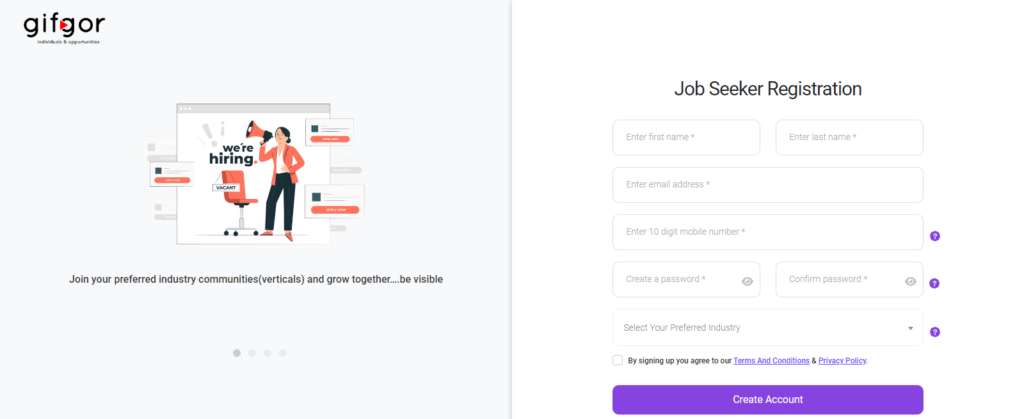
Step 4:
Once your account is created, a verification step will begin. You’ll receive a 6-digit code on your registered mobile number. Enter this code on the verification screen to confirm your mobile number. You will also receive an email with a verification link. Although you can log in without verifying your email, completing both mobile and email verifications will allow you to fully access features, including responses from potential employers.