Help Center
How to Edit Your Professional Information
Follow these steps to edit your professional information on the Gifgor portal:
Step 1: Log in to Your Gifgor Account
- Open the Gifgor portal in your browser and enter your username and password to log in to your account.
- If you don’t have an account, you will need to register first.
Step 2: Click on “My Profile”
- Once logged in, navigate to your account dashboard.
- Click on the “My Profile” option, which is typically found in the top right corner or under your account settings menu.
Step 3: Select Your Skills and Rate Them
- Once logged in, navigate to the Professional Information section of your profile.
- In this section, you’ll be prompted to select the different types of skills you have. Choose from a list of skills that match your expertise (e.g., software development, project management, digital marketing).
- Rate each skill using the star rating system, indicating your proficiency level in each area.
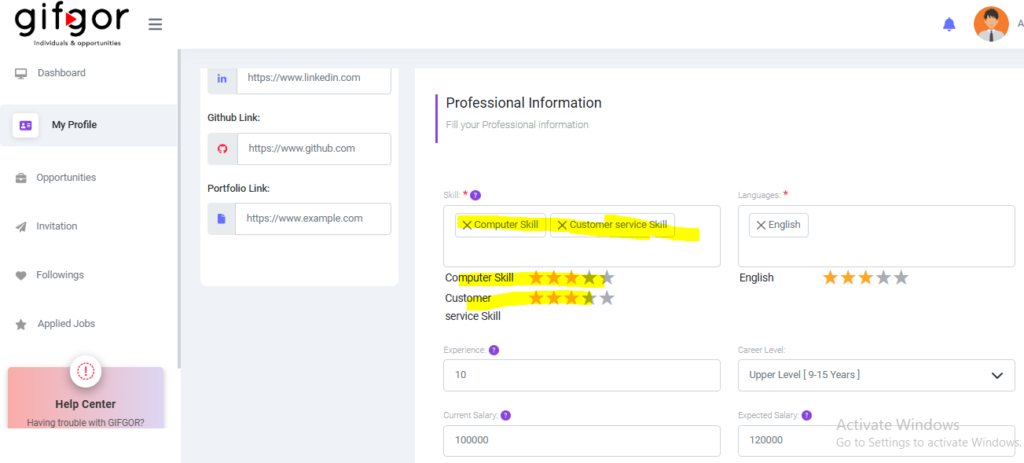
Step 4: Select the Languages You Know
- Below the skills section, there will be an option to select the languages you know.
- Choose the languages you speak and write, and select the appropriate proficiency level for each language.
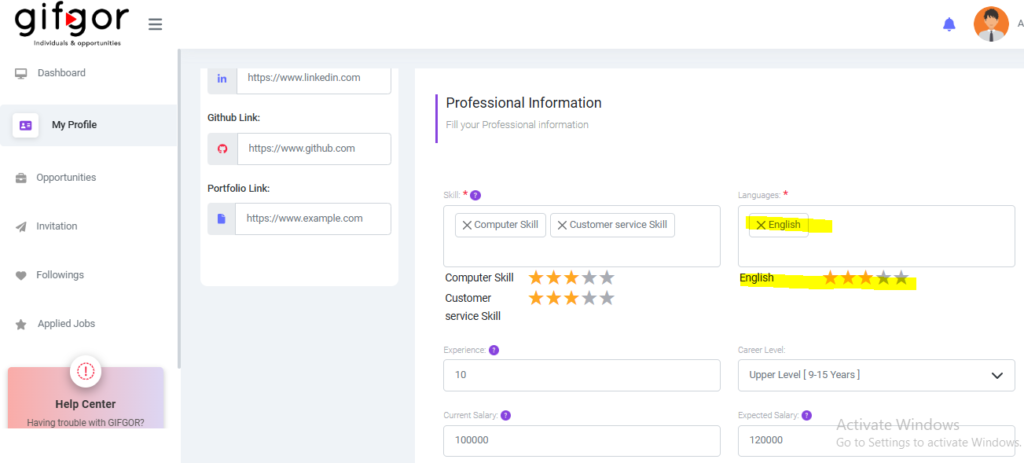
Step 5: Fill in Your Experience Details
- Enter the number of years of experience you have in your field. This will help give an accurate view of your professional background.
- Select your career level, such as entry-level, mid-level, or senior-level, based on your years of experience and expertise.

Step 6: Enter Your Current and Expected Salary
- Fill in your current monthly salary and the expected monthly salary you are seeking. This helps potential employers or clients understand your salary expectations and professional standing.
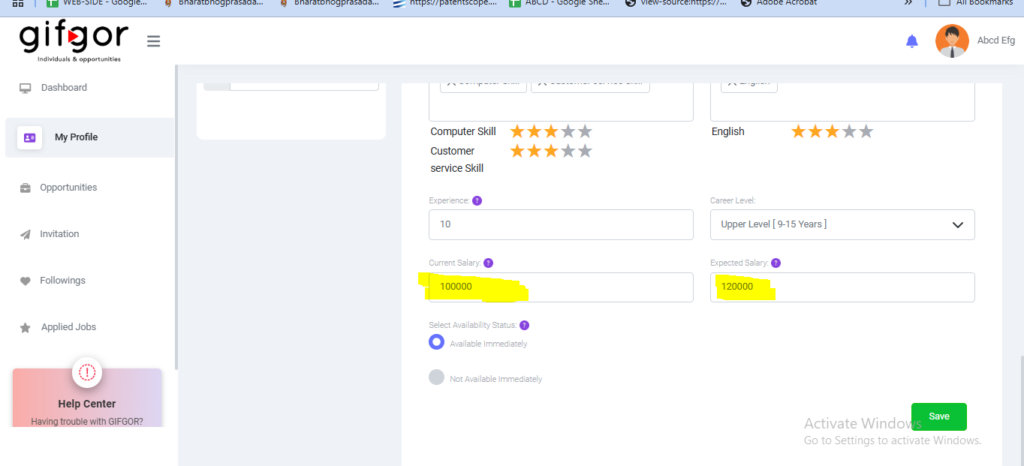
Step 7: Review and Save Your Changes
- Once you’ve filled out all the fields, review the information to ensure that everything is correct and up to date.
- After checking the details, click the “Save” button to update your professional information.
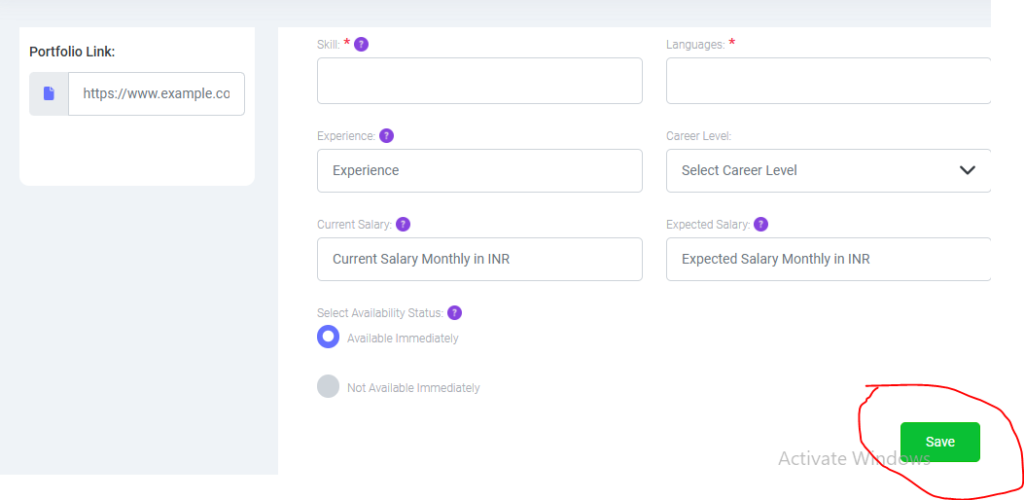
Your professional information is now updated! If you need further assistance or encounter any issues, feel free to contact Gifgor customer support.

