Help Center
How to Edit Your Media Profile
Follow the steps below to edit your media profile (such as Twitter, Facebook, LinkedIn, Portfolio) on the Gifgor portal:
Step 1: Log in to Your Gifgor Account
- Open the Gifgor portal in your browser and log in using your username and password. If you don’t have an account, you’ll need to register first.
Step 2: Click on “My Profile”
- Once logged in, navigate to your account dashboard.
- Click on the “My Profile” option, which is typically found in the top right corner or under your account settings menu.
Step 3: Fill in Your Personal and Media Information
- In the Profile Edit section, you’ll be prompted to fill in your personal details such as your name, date of birth, and gender.
- Media Profile Section: Below your personal information, you’ll find fields for adding your social media links and other professional platforms like Twitter, Facebook, LinkedIn, and Portfolio.
Step 4: Add Your Social Media and Portfolio Links
- Enter the URLs for the media platforms you wish to link to your Gifgor profile. This can include:
- Twitter: Add your Twitter profile link.
- Facebook: Add your Facebook profile link.
- LinkedIn: Add your LinkedIn profile link.
- Portfolio: If you have an online portfolio or personal website, enter the link here.
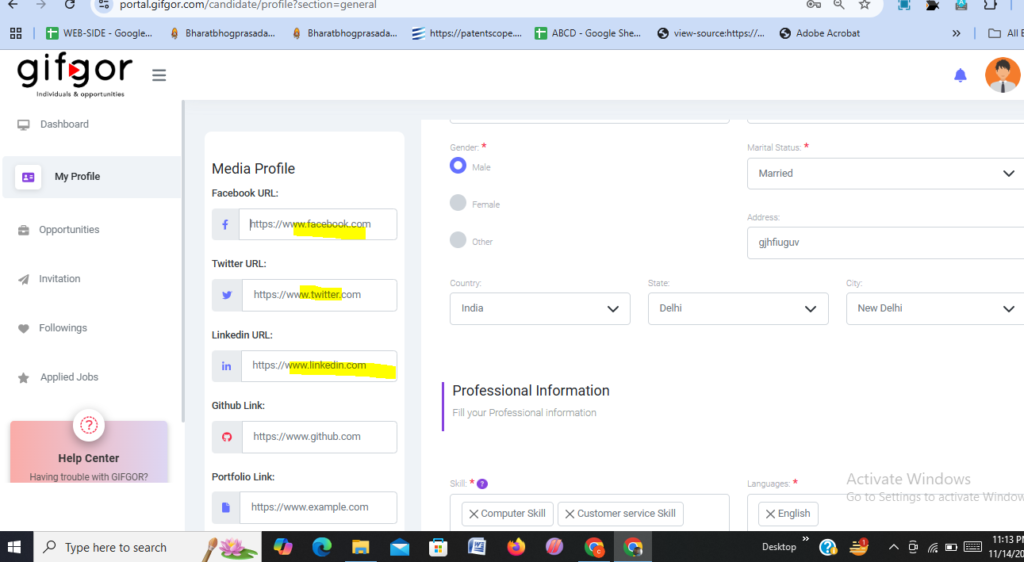
Step 5: Review and Save Your Changes
- After filling out all the fields with your personal and media information, take a moment to review everything you’ve entered to ensure it is accurate and complete.
- If all the information looks good, click the “Save” button to update your media profile.
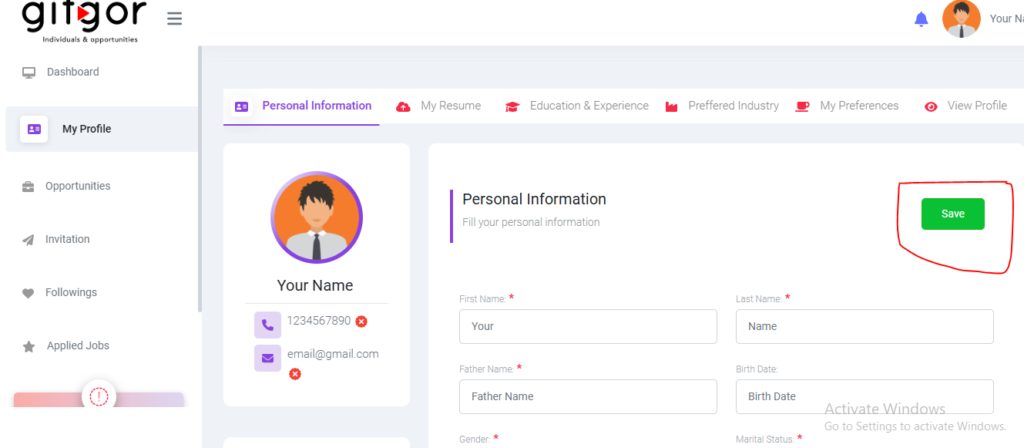
Your media profile is now updated! If you encounter any issues or need further assistance, please contact Gifgor customer support.

