Help Center
Help Center: Managing Profile Visibility
The Gifgor portal offers robust visibility settings to help you control who can access your profile information. These settings allow you to adjust how employers and consultancy firms interact with your profile, giving you greater control over your job search. Here’s a step-by-step guide to manage your visibility settings in detail:
Step 1: Log in to Your Gifgor Account
- Open the Portal: Visit the Gifgor portal in your web browser.
- Enter Credentials: Log in using your registered email address and password.
- Reset Password (if needed): If you’ve forgotten your password, click on the “Forgot Password” link. Follow the prompts to reset your password and regain access to your account.
Step 2: Access the Dashboard
- Once logged in, you will land on your Dashboard.
- Scroll Down: Navigate down to find the Visibility Settings section. This is where you can manage your privacy and visibility preferences.
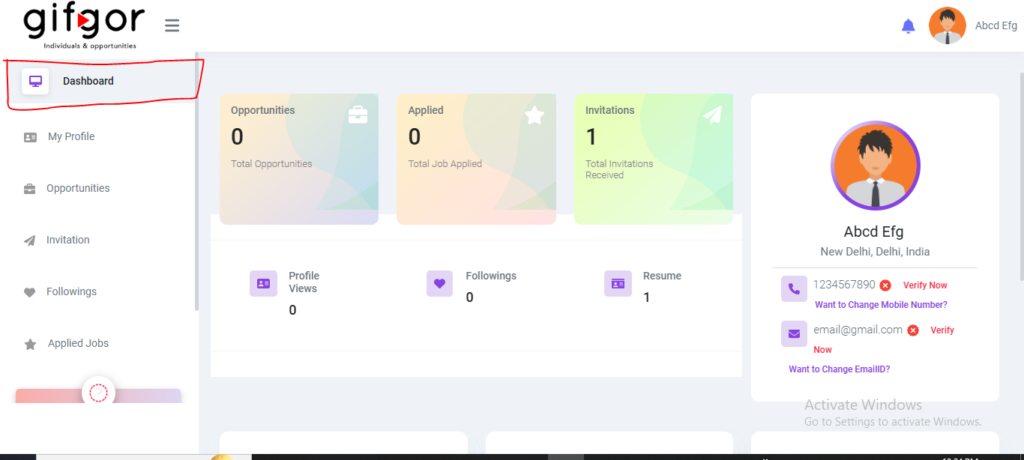
Step 3: Manage Profile Visibility for Employers
- Toggle Visibility: Use the toggle switch to turn your profile visibility On or Off for employers.
- On: Your profile will be visible to employers searching for candidates.
- Off: Your profile will not appear in employer searches, giving you more privacy.
- Learn More: Click on the ? icon next to this setting for additional information about how this feature works and what it means for your profile.
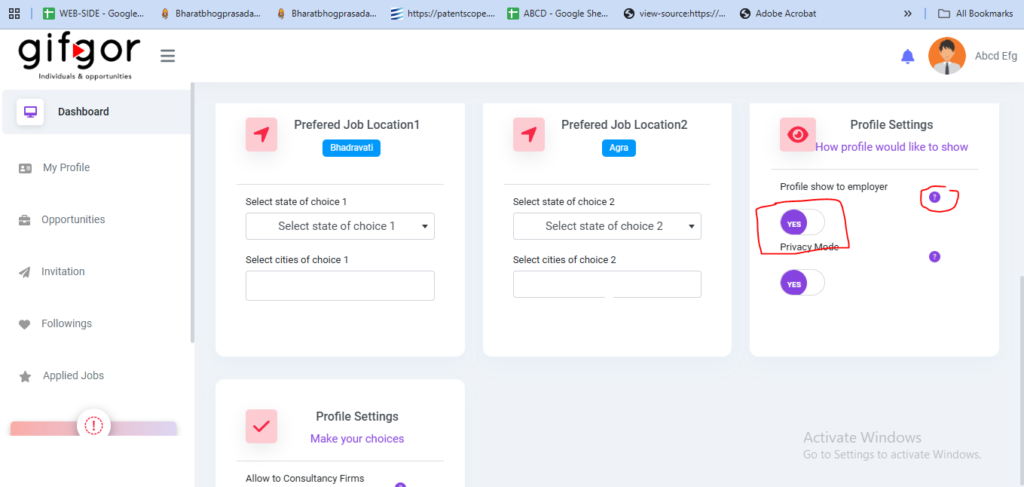
Step 4: Enable or Disable Privacy Mode
- Activate Privacy Mode:
- On: Activating this mode restricts access to your personal details, such as contact information, while still allowing employers to view your qualifications.
- Off: Deactivating privacy mode makes your complete profile visible to employers and recruiters.
- Use this option if you wish to limit access to sensitive information while still being open to job opportunities.
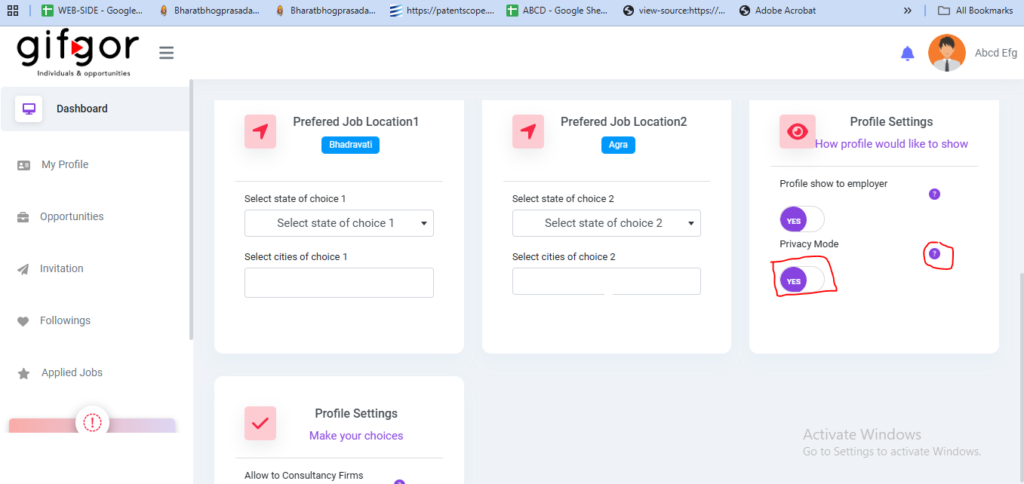
Step 5: Allow or Block Consultancy Firms
- Choose Your Preference:
- Allow: Enables consultancy firms to view your profile and recommend job opportunities.
- Not Allow: Blocks consultancy firms from accessing your profile entirely.
- This setting is useful if you prefer direct employer interactions and want to limit third-party engagement.
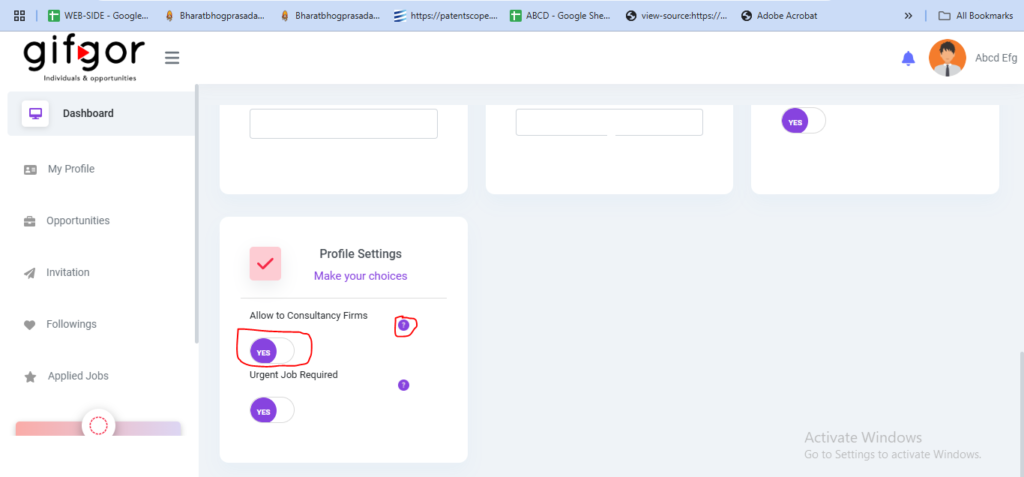
Step 6: Turn On or Off “Urgent Job Required” Mode
- Urgent Job Toggle:
- On: When turned on, it signals employers and recruiters that you are actively and urgently looking for job opportunities.
- Off: Disables the notification, making your search appear less time-sensitive.
- Employers often prioritize candidates who indicate urgent availability, so use this feature strategically based on your job search needs.
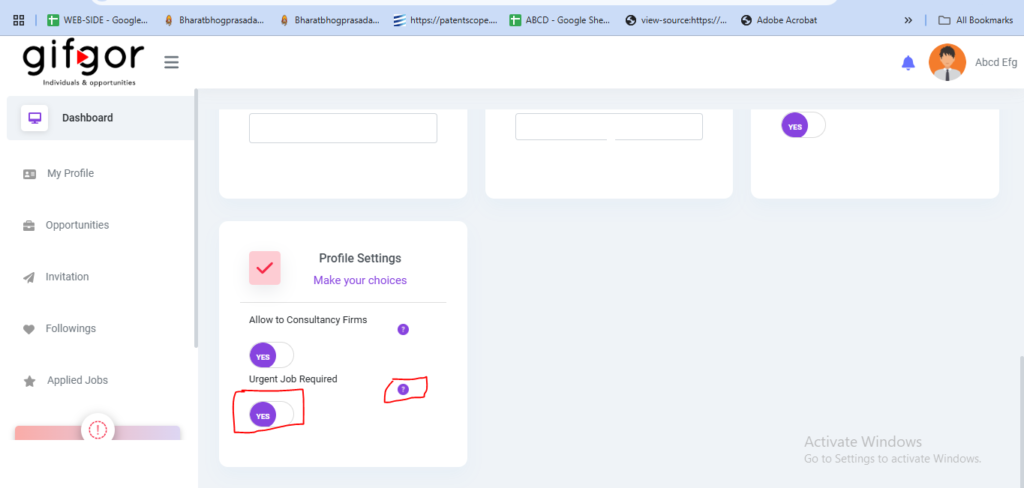
By Managing These Settings:
- You can control your job search privacy and visibility effectively.
- Ensure your profile reaches the right audience while maintaining privacy where necessary.
- Adapt your visibility settings based on your current job search status.
For further support, feel free to reach out to Gifgor customer support. They can assist with any issues or questions about profile visibility and privacy settings.

