Help Center
Help Center: Accepting or Rejecting Job Invitations
The Gifgor portal allows you to manage job invitations by either accepting or rejecting them. Follow these steps to handle job invitations efficiently:
Step 1: Log in to Your Gifgor Account
- Open the Gifgor portal in your web browser.
- Enter your registered email address and password to log in.
- If you’ve forgotten your password, click on the “Forgot Password” link to reset it.
Step 2: Open the Invitations Section
- Once logged in, navigate to your dashboard.
- Click on the “Invitations” tab or section to view all job invitations.
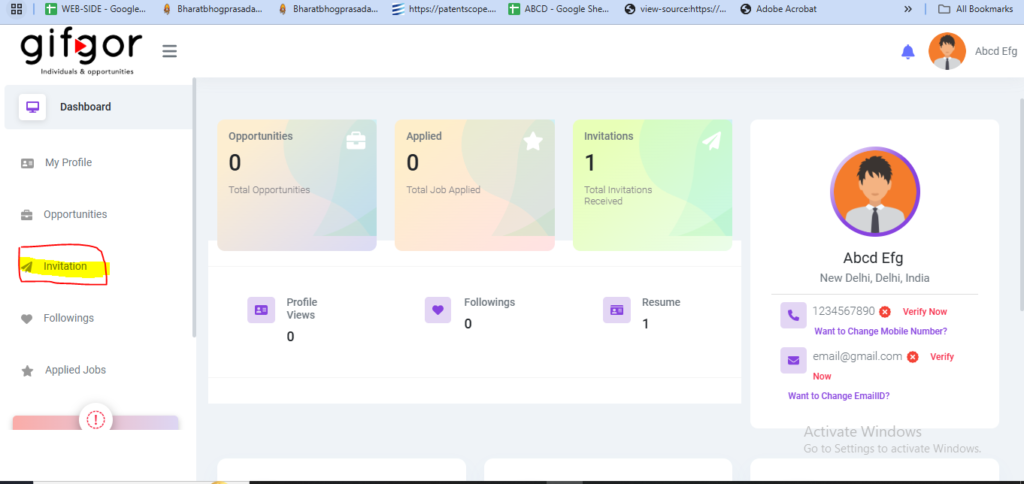
Step 3: Review the Job Invitation
- Locate the job invitation you wish to review.
- Click on the three-dot menu next to the invitation to view the available options.
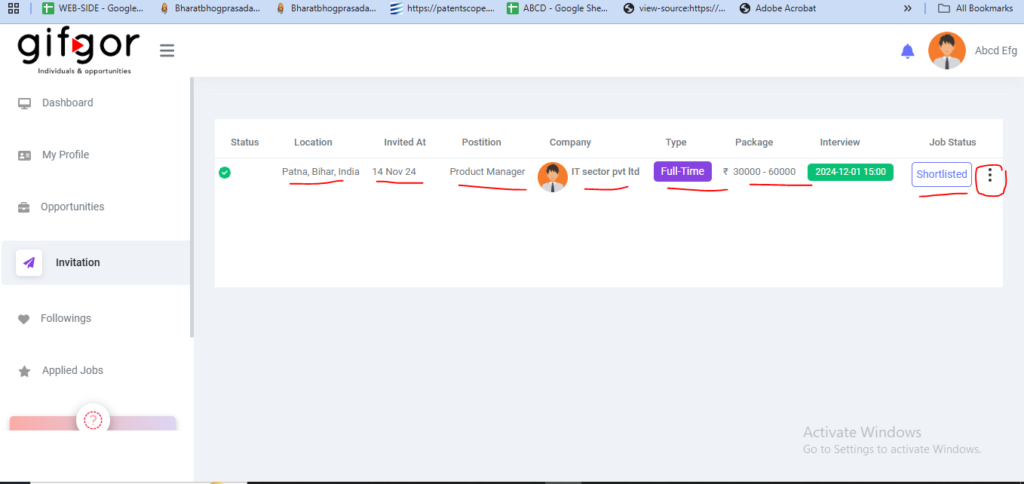
Step 4: Decide to Accept or Reject the Invitation
- To Accept the Job Invitation:
- Click the “Accept” button in the dropdown menu.
- Proceed to fill in the required details:
- Resume: Upload or select your resume if it’s already saved in your profile.
- Monthly Salary Expectation: Enter your expected salary.
- Interview Details: Select the date and time for your interview.
- Click on the “Proceed” button to finalize the acceptance.
- A success message will appear, and your interview schedule will be updated in the “Invitations” section.
- To Reject the Job Invitation:
- Click the “Decline” button in the dropdown menu.
- Confirm your decision to decline the invitation.
- The job invitation will be marked as declined, and no further action will be needed.
Step 5: Check Your Updated Status
- If you’ve accepted the invitation, revisit the “Invitations” section to see your scheduled interview details.
- If you’ve rejected the invitation, it will be removed or marked as declined in the list.
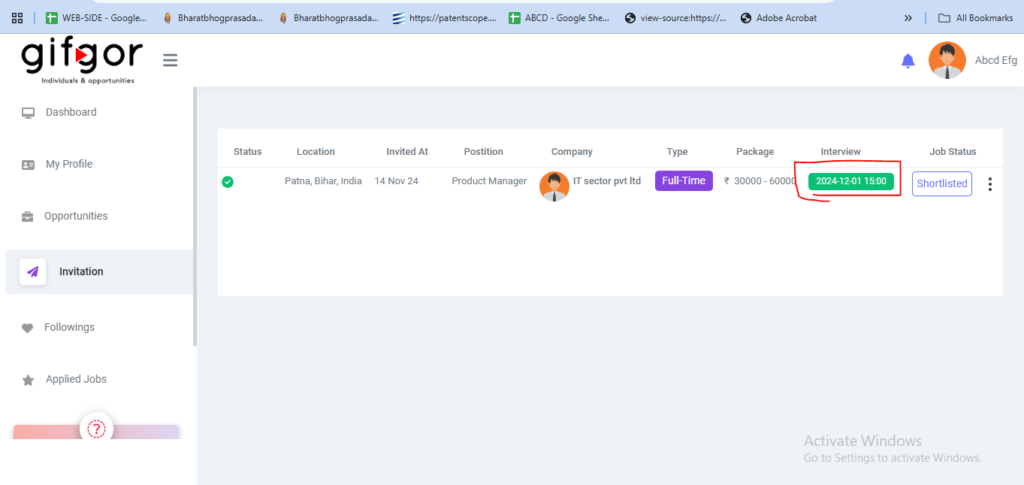
By following these steps, you can manage your job invitations effectively. If you need assistance, contact Gifgor customer support for help.

