Help Center
How to Apply for a Job
The Gifgor portal streamlines the job application process, making it user-friendly and efficient. Here’s a detailed guide to help you apply for job opportunities:
Step 1: Log in to Your Gifgor Account
- Open the Gifgor portal on your web browser.
- On the login page, enter your registered email address and password to access your account.
- Forgot Password? If you cannot remember your password, click on the “Forgot Password” link. Follow the instructions to reset your password and regain access.
Step 2: Navigate to the “Opportunities” Section
- Once logged in, locate your dashboard.
- Click on the “Opportunities” tab—this section displays job openings that match your profile and preferences.
- The displayed jobs are tailored based on your profile details and preferences.
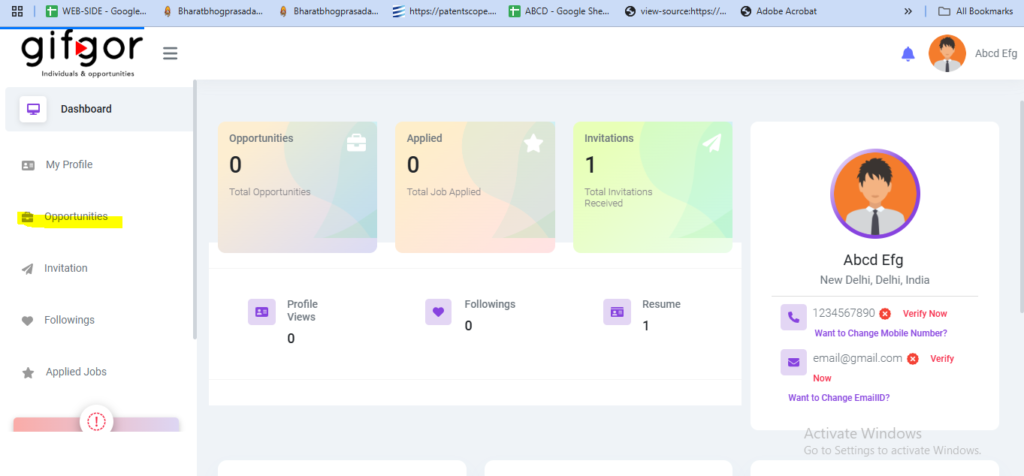
Step 3: Troubleshoot if No Opportunities Are Visible
If no job profiles are displayed, perform these checks:
- Profile Completeness: Ensure all sections of your profile, such as personal information, skills, and preferences, are filled out.
- Update Preferences: Adjust your preferences under the settings to refine industries, roles, or locations of interest.
- Optimize Job Visibility:
- Navigate to the optimization settings and expand the scope of job opportunities by modifying filters or search criteria.
Step 4: Open the Job Application Form
- Once jobs are visible on your screen, review the list to identify a suitable opportunity.
- Click on the company name or the three-dot menu at the top-right corner of the job profile card.
- Select “Apply Now” to open the application form.
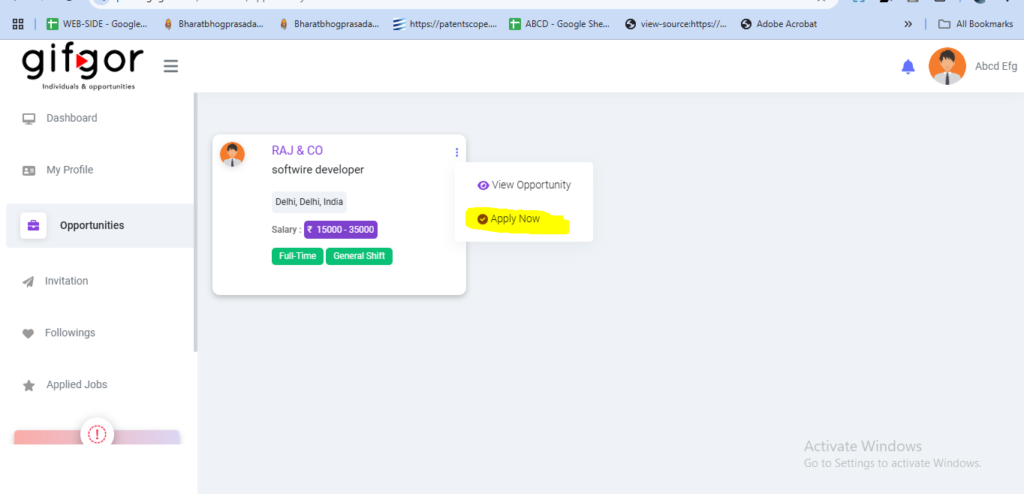
Step 5: Fill in Application Details
- Enter your expected salary in the specified field.
- Upload your resume:
- If you have previously saved a resume in your Gifgor profile, simply select it by clicking on the available file.
- If not, upload your updated resume directly from your device.
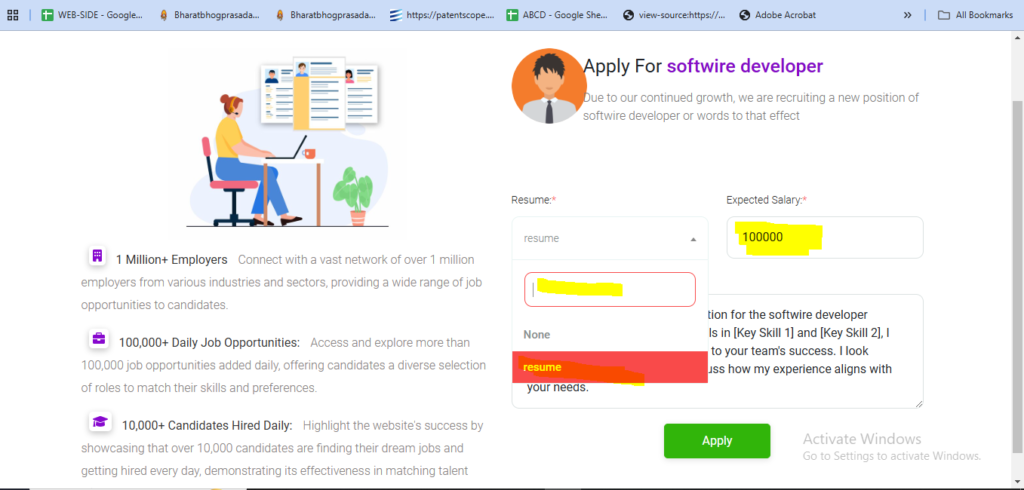
Step 6: Submit Your Application
- After completing the form, click the “Apply” button to submit your application.
- A confirmation message will appear in the top-right corner of your screen, indicating that your application was successfully submitted.
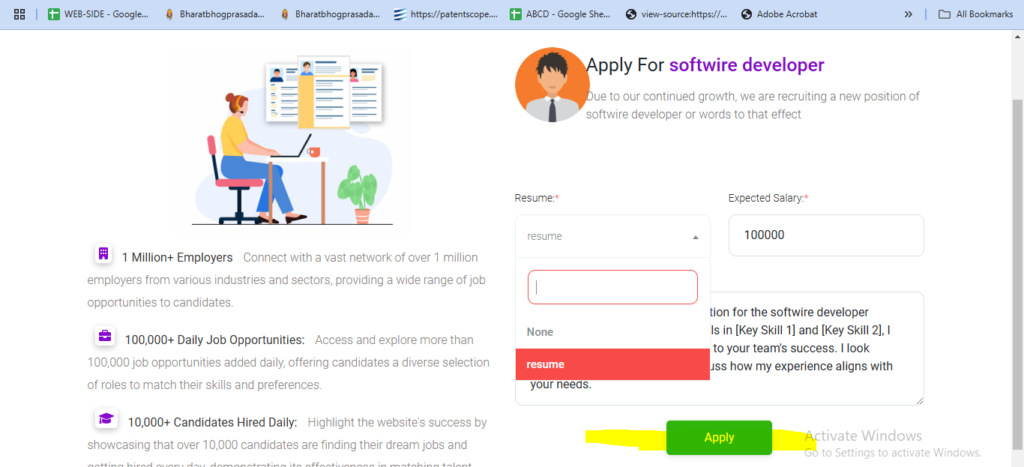
Additional Tips for Applying on Gifgor
- Double-Check Details: Before submitting, review the job requirements and your application details for accuracy.
- Tailor Your Resume: Customize your resume for the specific role to stand out as a candidate.
- Monitor Notifications: Stay updated by checking notifications on the Gifgor portal for application statuses or additional steps.
By following these steps, you can efficiently apply for job roles that align with your career goals. For further assistance or technical issues, reach out to Gifgor Customer Support.

